How to search for locations in interactive maps?
In this article, you will learn how to search for location in interactive map exports.
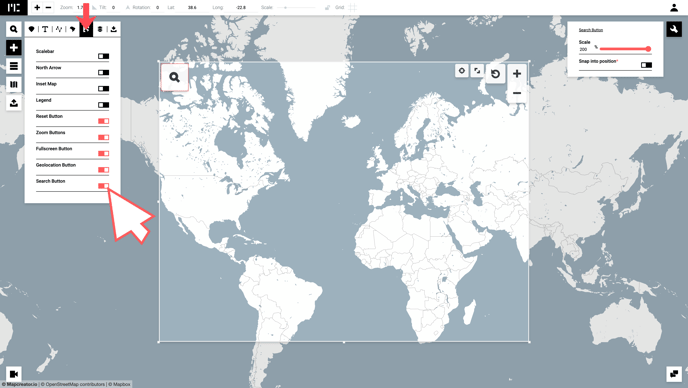
After it has been added to your map, you can drag and drop it in various corners of your map and it will automatically snap into position. Snap into position is turned on by default. In case you want to turn off the snap into position, click on the search icon and disable this feature.
Here you can also increase or decrease the size of the search icon by typing in your value or sliding the bar to the left (decrease) or right (increase).
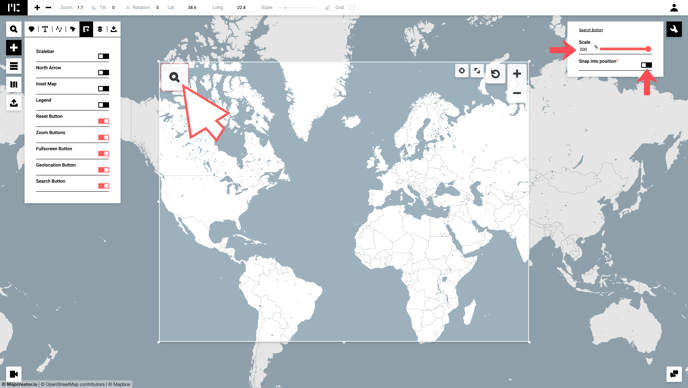
Once your map is downloaded as an iframe, you can implement it on your website. To try it out before you add it anywhere, simply click the dynamic link that is shown above code for the iframe.
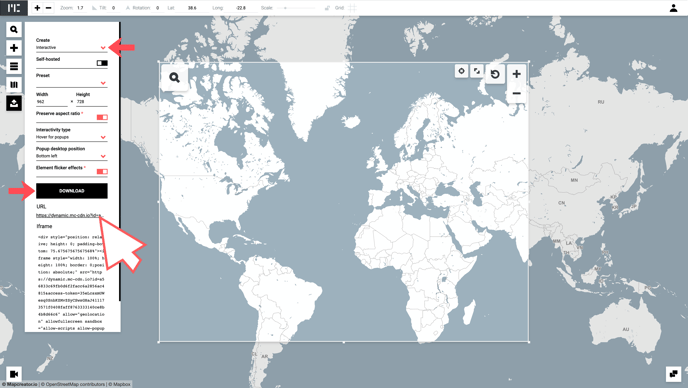
You can also add this feature to existing interactive maps by opening your old project following the steps above. Afterwards re-download your project as an interactive map and the iframe on your website will automatically be updated to include this feature.
Try it for yourself in this example below: