How do I import a spreadsheet?
In this article, you will learn how to get all locations quickly on a map from a list.
This documentation is always evolving.
You have a list of locations and you need to get all of them quickly on a map? No problem! With Mapcreator you can import spreadsheets (CSV or XLSX format) or text files that contain location information such as latitude and longitude or address lines which consist of street names, numbers, ZIP codes or city names. Here is an example of what a spreadsheet can be built of:
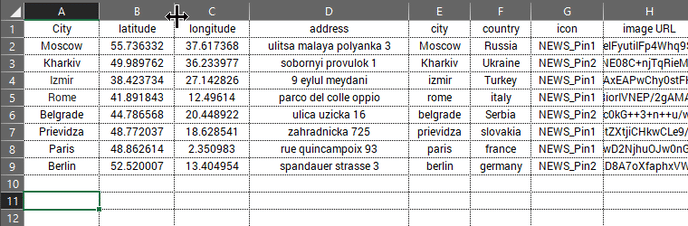
To import this file, simply drag it from your PC’s location onto the mapping canvas. When latitude and longitude are included, the system recognizes these cells and will place the icons automatically for you. Mapcreator supports file imports with up to 17.000 location entries. However, kindly notice that only importing latitudes and longitudes is supported if you’re importing more than 1.000 locations.
Of course, if you need to make changes to the icon’s location, you can either move them manually, fill in the icon’s address popup or change the lat/long info inside the table. You can open the inline spreadsheet by going to the elements list, click on the file name and make changes to the required columns.
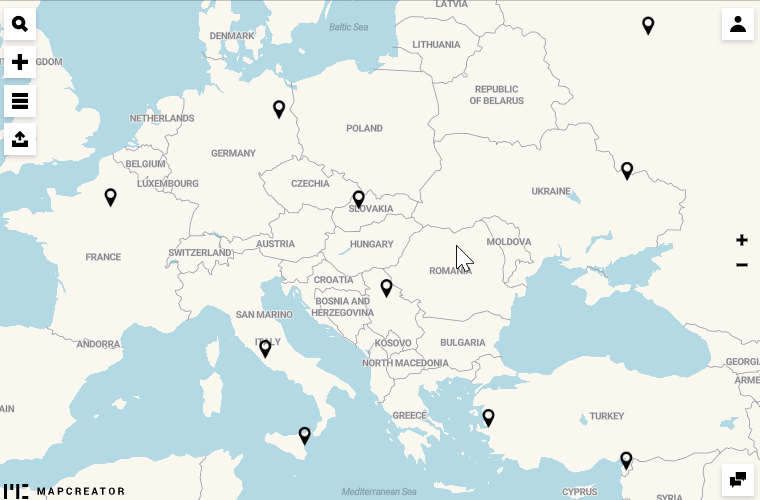
If no lat/long info are available, you can specify different columns to indicate the address. This can look as follows:
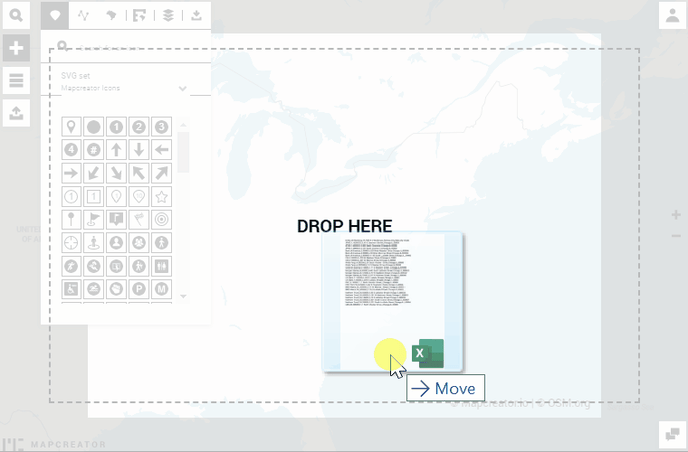
Finally, to style your icons, click on one of the icons from the map, and all the imported icons are directly toggled. This will make changes to all the icons that you have imported from your file. Right below, you will find various options for styling your icons. These include: rotation, scale, color and the ability to change the icon itself. If you need to style one icon, click on it a second time, and then only this one will be changed.
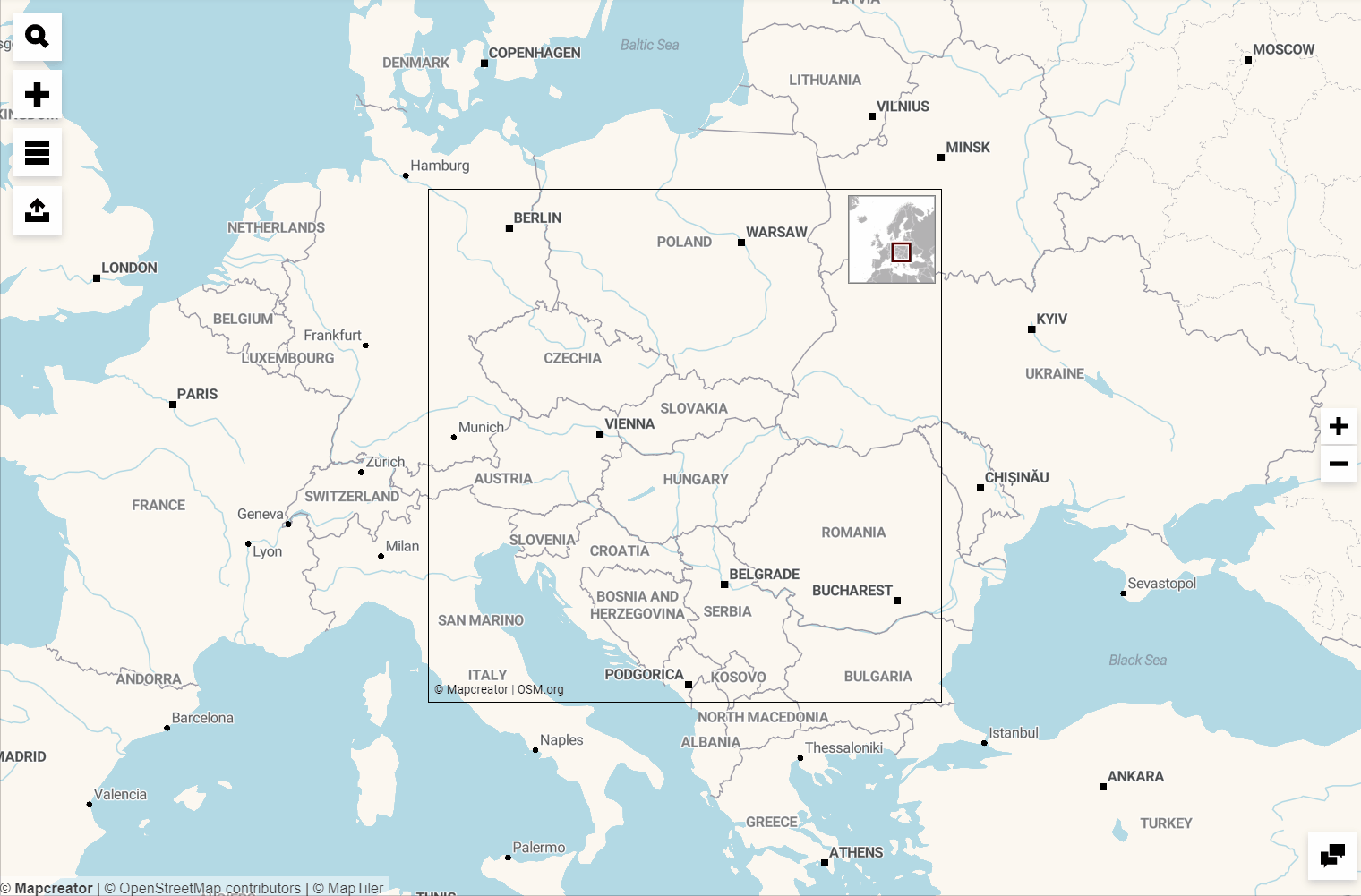
If you are planning to publish this map online as well, you can click here to learn how to make your icons interactive based on the data from your file.