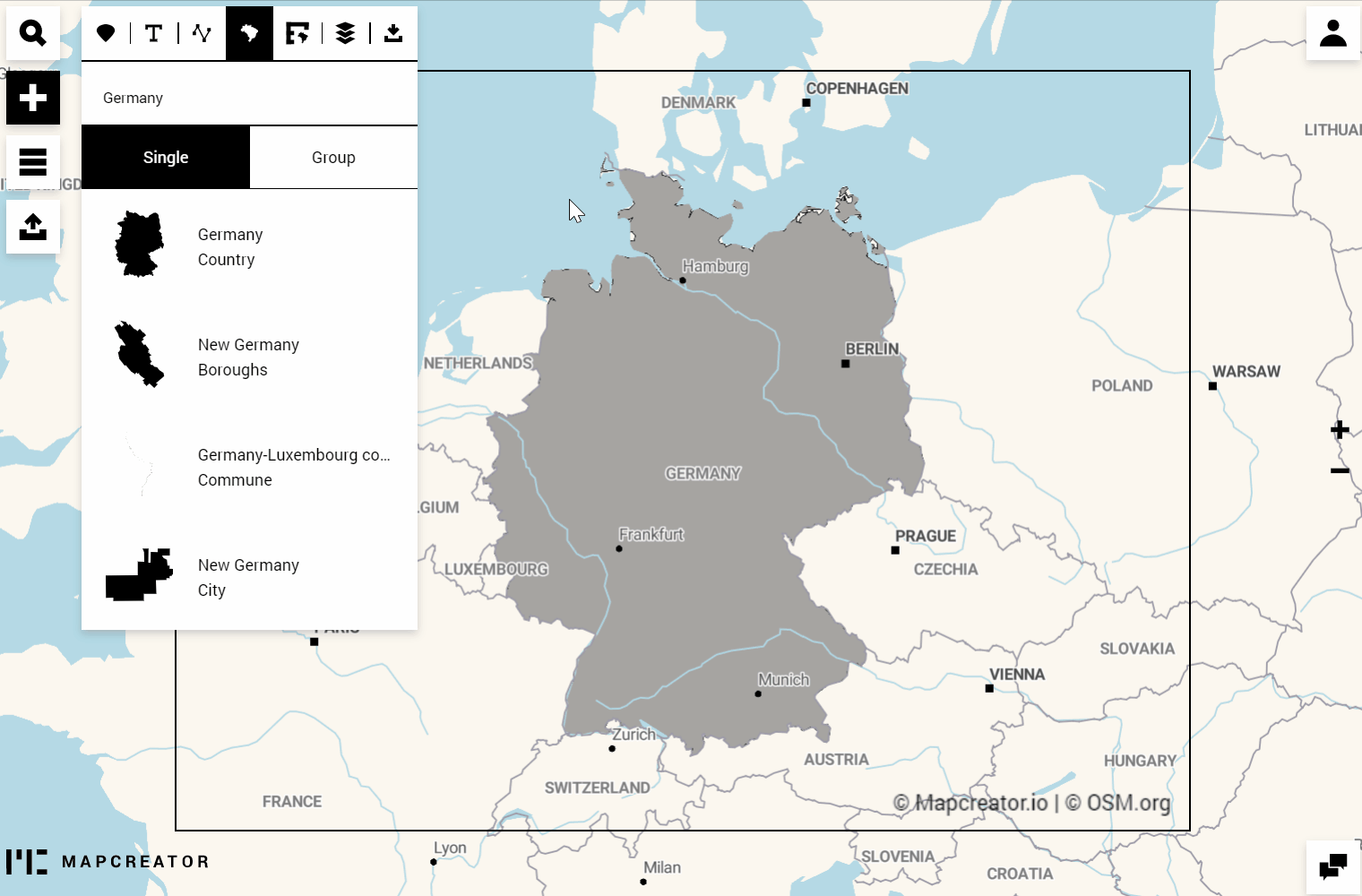How can I highlight an area?
In this article, you will learn how to make a map with highlights of single or grouped areas.
This documentation is always evolving.This article focuses on the previous version of Mapcreator and its features. For this article about Mapcreator Next click here.
Highlighting areas can bring a whole new angle to your maps. We provide an entire database of administrative and geographic areas that can be accessed within a few clicks.
Start with finding your location using the search bar and go to the “add” section. That is where you can find the polygon menu.
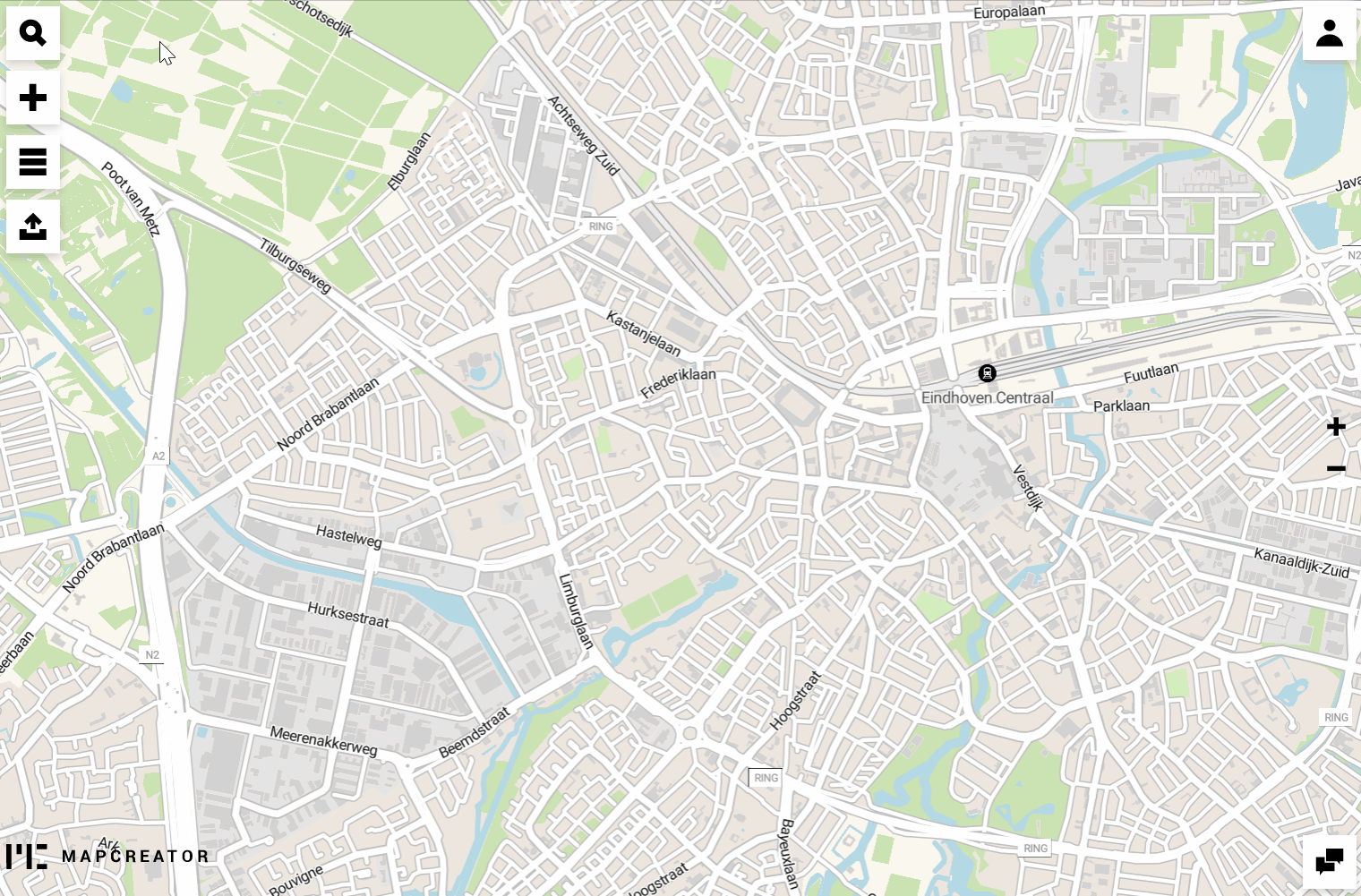
Under the polygons, you can select whether you would like to add a single or grouped polygons. The list below will be loaded automatically with all the available polygons of this area. To highlight the area, simply select the required option from the list.
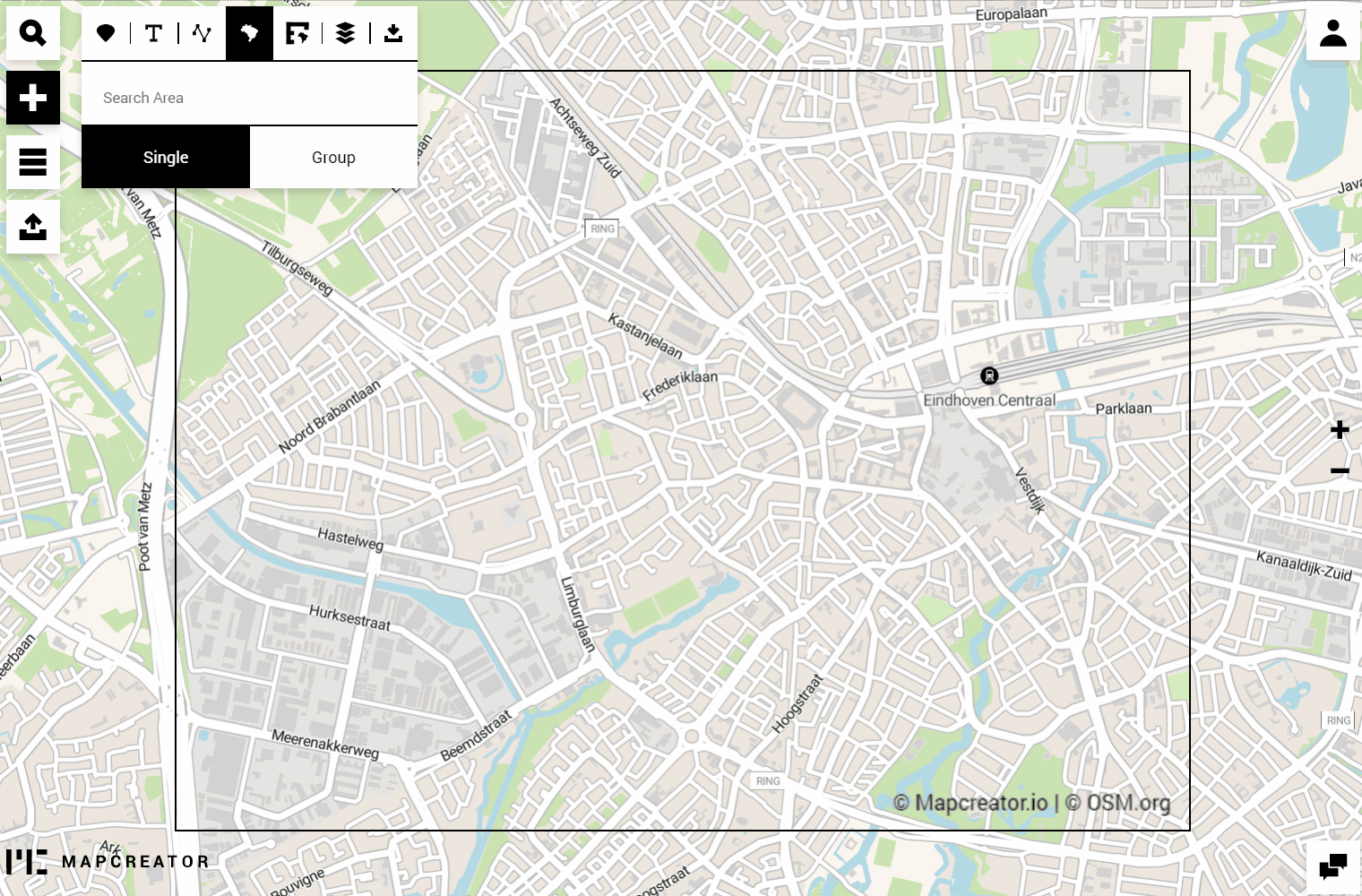
Once the polygon has been added to the map, you can style it by changing the color, stroke, and transparency.
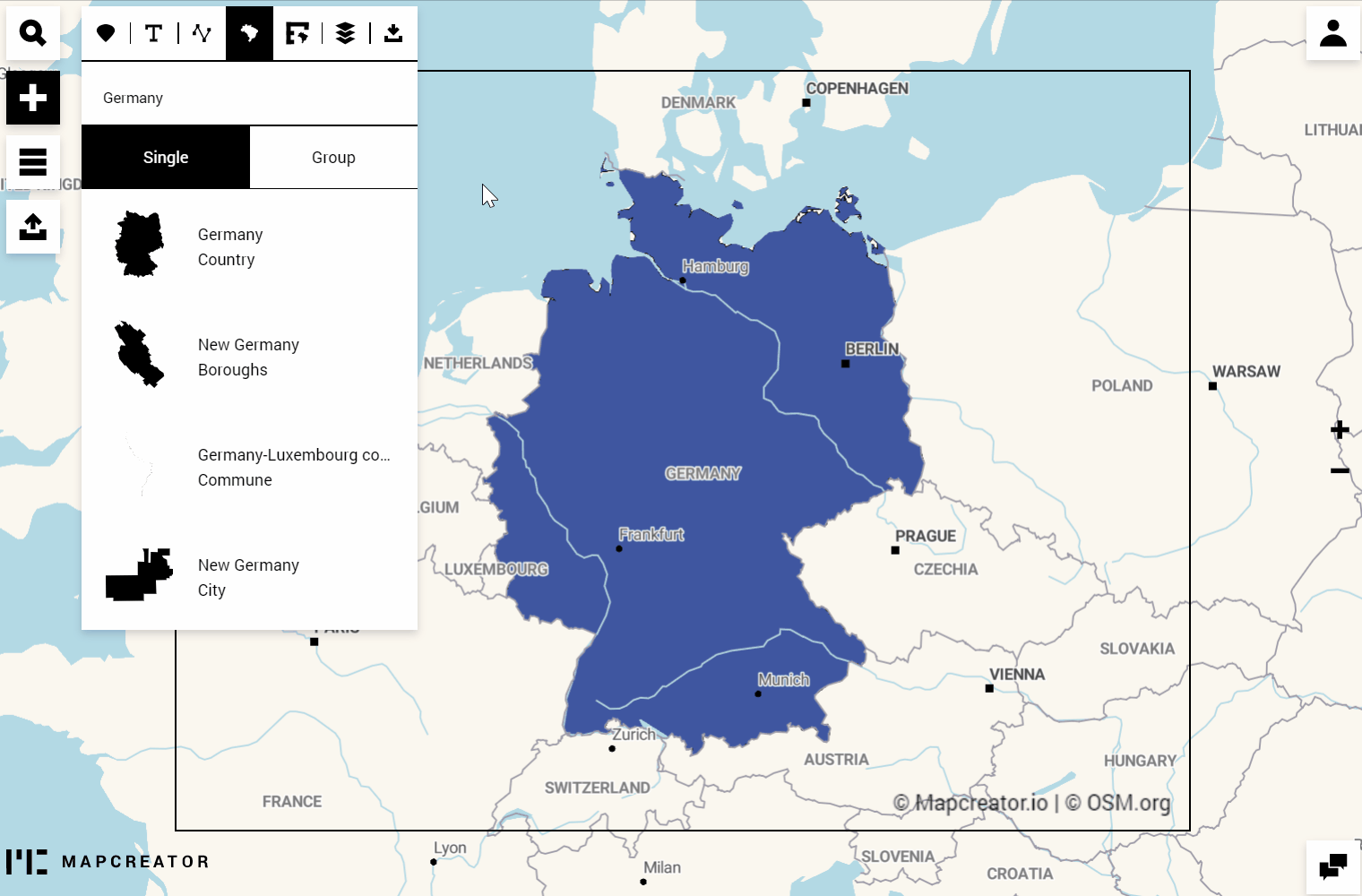
Tip: You can add multiple areal highlights. To keep track of what is on your map check the “Layers” menu. You can also change the hierarchy of the elements you have added and bring the items to the front or back by dragging them on the layer list.