Account settings
By clicking on your avatar, you’ll find several options to access your mapping projects.
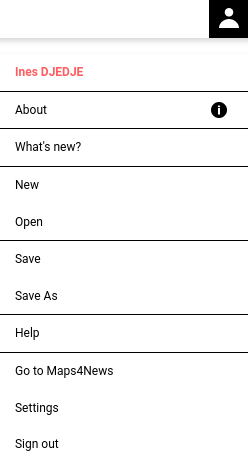
New
Clicking this button allows you to start working on a new map.
Save
Here you can name and save your current map you’re working on.
Open
Click on this button to open your inline dashboard. Here you can choose to open one of your previously created maps, featured maps or company maps.
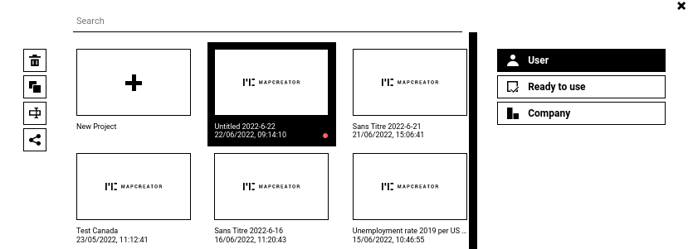
User Dashboard
Here you find all of your previously created maps. Per double-click, you can open one and continue editing it. If you just click on a map once, three options appear on the left-hand side: Delete – Rename – Duplicate. You can also mark multiple maps (with CMD/CTRL or Shift) and delete these maps. The pink circle indicates the map that’s currently open.
Maps, ready to use
Featured maps offer you a selection of maps that we created for you.
These could be i.e. international sports events, cycling routes, or other important happenings which can be explained best with a map. If you wish to use one of those maps, simply click on the project and import it. The map is almost ready for you – you only have to apply your own company colors. But, of course, you can also edit it to your likings even more by changing the color of the icons, or adding/deleting data. If you have suggestions for this category or if you know about an upcoming event where we can support you with the map creation, please send a message to our Content Team.
Company Maps
Here you find all the mapping projects your colleagues (team members of your organization) created. They would only have to save the project and you can continue to work on their map you imported it into your own dashboard. This may be helpful in case you need to make changes to a map, but the original creator of the map is not available at the moment. Bear in mind that the original project won’t be changed, and you basically work on a duplicated version of the map.