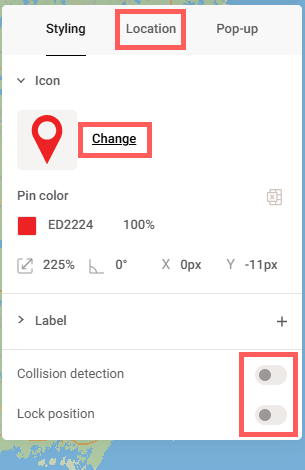How do I add a marker to my map?
Imported spreadsheets with custom markers
You can automatically place multiple icons or textboxes at specific coordinates by importing a spreadsheet. By default, the markers appear as circles, but they can be swapped for options from Mapcreator icon sets or your custom images. To do this, click once to select the entire group of markers, or double-click to change a single marker and choose or upload a new one.
Find out how to work with spreadsheets and use their data to automate your tasks.
Marker on a line
You can add an icon or a custom image to a static or animated line. To do this, add the icon in the line’s styling menu. You can link its rotation to match the direction of the animated line if needed. A detailed tutorial is available here.
Pro-tips
- Drag and drop the textbox to your desired location. Its content automatically updates to show the name of the location (country, region, city, or address, depending on the zoom level).
- Select a marker to access its menu with useful controls to simplify your work:
- Don’t want to move it by accident? Toggle “Lock position”.
- Don’t want the elements it overlaps with to disappear? Turn off “Collision detection”.
- Want to replace a marker? Click “Change” and select or upload a new one.
- Want to position it automatically at specific coordinates? Enter the data in the “Location” tab.