How do I import a shape or a route?
In this article, you will learn how to add shapes or routes on your map projects.
This documentation is always evolving. This article focuses on the previous version of Mapcreator and its features. For this article about Mapcreator Next click here.
Certain map projects require a specific shape or a route. These are often contained in a KML, GPX or GeoJSON file format. These files consist of shape data combined with geo-location and can be easily imported into a map. The easiest way to do it is to simply drag and drop the file on the map as shown below:
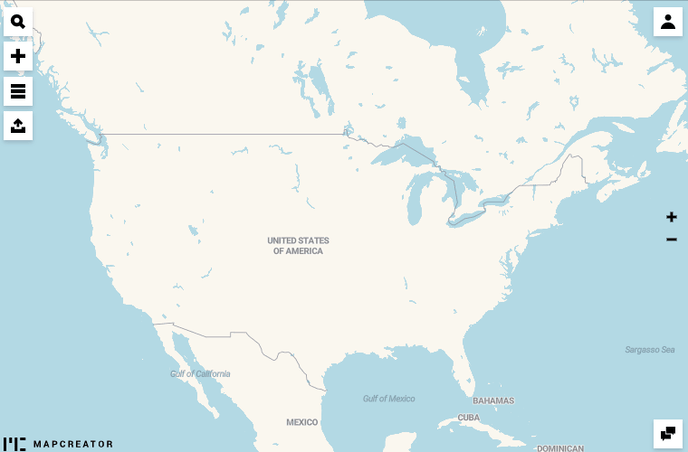
An alternative method is to access the import feature via the “Add” menu. When using this method you will be able to browse through your PC’s library and locate your file on the local drive. To do it go to the last tab and click on “Import file”.
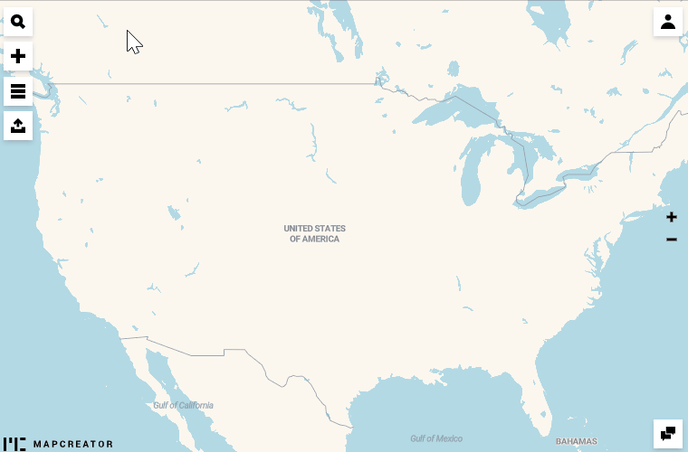
Now that you have your shape on the map, you can further style it according to the needs of your project. To style, the imported element simply click on it once. This opens a popup with all the styling options. You can change the color of the fill, the stroke and change the transparency.
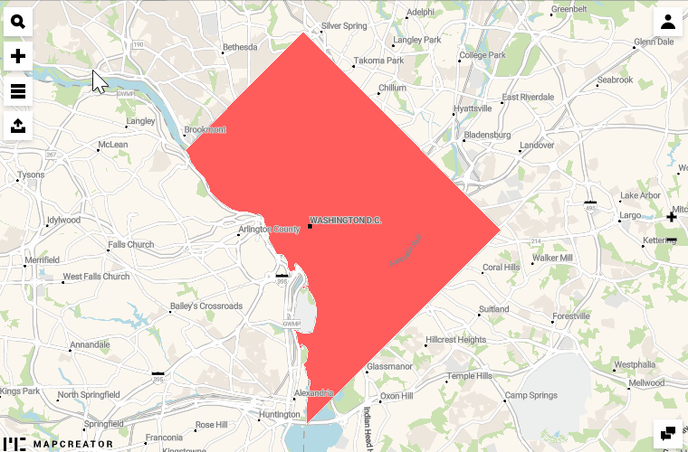
If you are going to publish the map online, learn how you can add interactive pop-ups to your map elements.